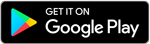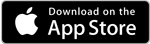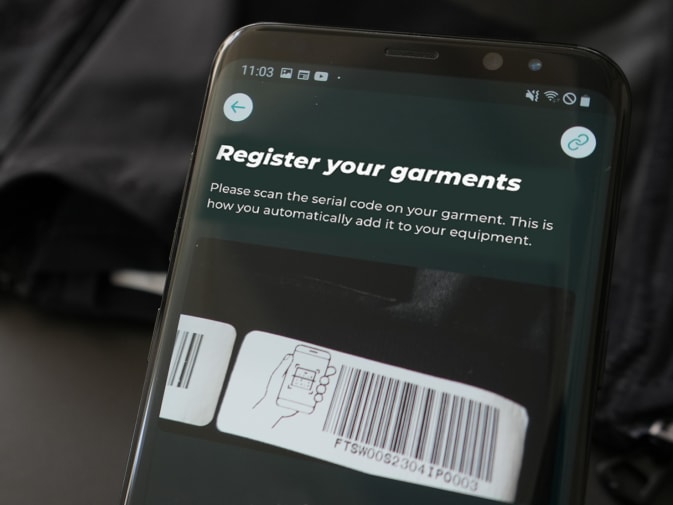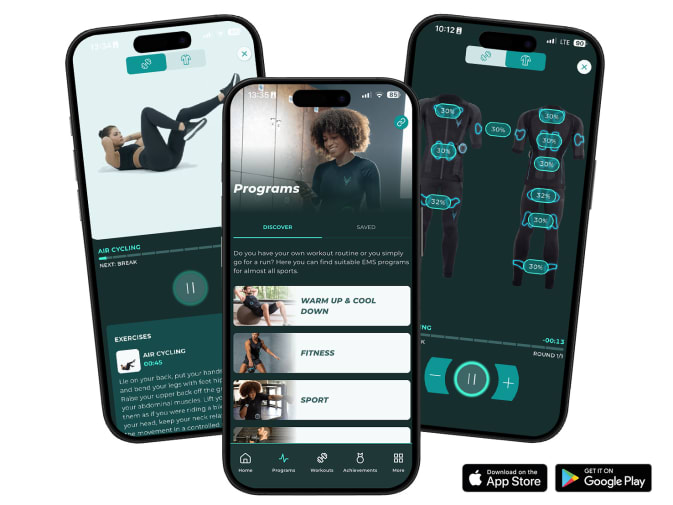Get started with your first EMS workout
You have set yourself the goal to finally get fit, recover from an injury or really want to take off in your favorite sport? You've already taken the first step: You're holding your Antelope product in your hands! There's not much missing and you can start your first EMS training. We'll go through all the information with you step by step so you can get started.
First steps: Here's what needs to be done before you start training
Before your first Antelope EMS workout begins, you'll need to set up your app and register your products. Here's how:
Instructions for iOS
Instructions for Android
Your first EMS workout with Antelope is about to begin
You can customize each program according to your needs. With the intensity, for example, you control how strongly the electrodes stimulate your muscles. Depending on the program, you can also change the duration, the increase assistant and Duty Cycle. You can find out exactly how this works in the instruction manual in the chapter "Application: Quick start" (p. 31 onwards).
Good to know
On the basis of scientific studies we recommend 15 minutes of training with a low intensity of up to 20 % for a pleasant start. This is the best way for your body to get used to the new training intensity.
Learn more about your EMS training:
Training tips
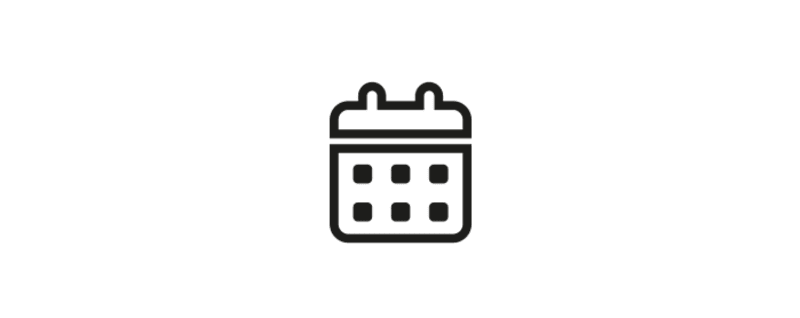
You should workout max. 2 to 3 times per week.
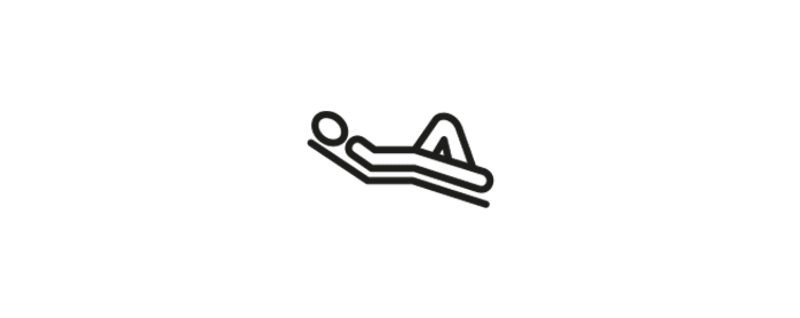
Give your body enough time to regenerate.
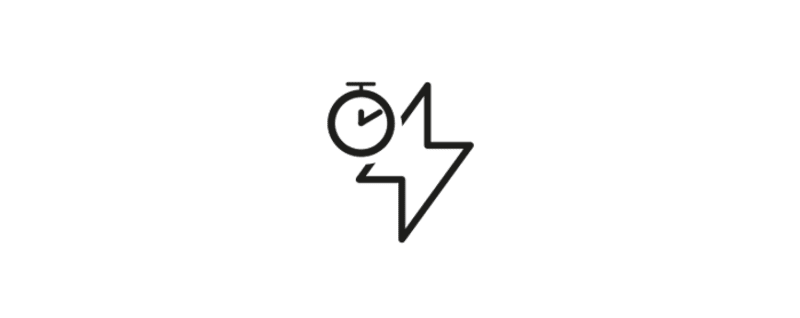
You should not exercise for more than 30 minutes.
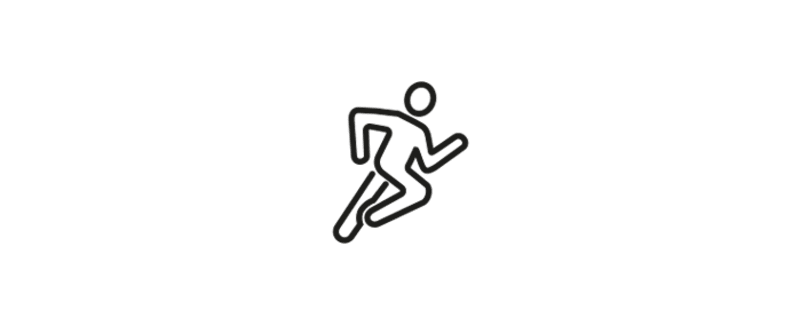
Listen to your body and know your limits.
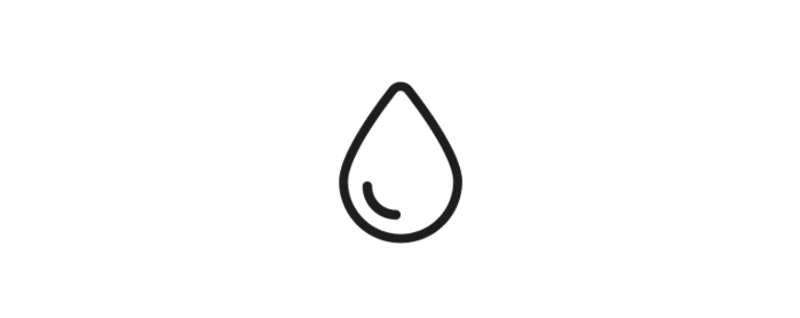
Drink plenty of water.

If you feel unwell or experience any discomfort during training, stop immediately.
This can be done in two ways:
- Manually, click on the button "Add data manually" at the end of the screen.
- Automatically via a Beurer smart scale and the app "beurer HealthManager Pro" (the data must be entered correctly). Activate the slider "Synchronise data" in the tab "Body values" at the end of the screen.
We are happy to help you
Do you have any questions or suggestions? Then call us at +49 69 25786744 - We are there for you Mon - Fri from 10 am to 3 pm. Or send us an e-mail to info@antelope.de and we will get back to you as soon as possible!